



If you’re using PrestaShop as your eCommerce platform, you’ve probably heard about the many different themes you can install and use with your online store. These themes let you quickly and easily change the look of your shop with just a few clicks. You can go through a number of themes until you find the one you really like. Of course, you can always use the default theme that comes with PrestaShop if you don’t want to mess with changing it.
There are a number of different websites that have PrestaShop themes you can download. The official PrestaShop site has many, but you can also find some by doing a quick internet search for “PrestaShop theme.” Many of these themes are absolutely free to download. Most of the shops will show you a preview of how the theme will look once you install it so you can decide if you want to download the theme or not.
You can also create your own PrestaShop themes. This may take a little work, and you may need to practice a bit until you have a theme you really like. It’s not as difficult as you may think. Another option you have is that you can hire someone to design a theme for you. Some freelancers will do this for fairly little money. You may also have an employee who can create PrestaShop themes for you.
Once you have downloaded or created a PrestaShop theme you want to try out, all you have to do is make sure all of the theme files are in a folder. Then upload that folder to the server where you’ve installed your PrestaShop. Put the folder in the “Themes” directory. After you’ve done this, log in to your PrestaShop dashboard. Click on Preferences, then on Themes. You should see a list of all of the themes you have installed. Just click on the one you uploaded and click Save.
Now go view your shop. You should see the brand new theme on all of your pages. If you like it, there’s nothing else you have to do. If you don’t, go back to the dashboard and follow the same steps to select a different theme. It’s that simple!
Just keep an eye out for themes that weren’t made correctly. You may find some that have errors on them or were made for older versions of PrestaShop and no longer load correctly.
